Steam 社区 :: 指南 :: Reshading the game.
商店页面 Salt 2 全部 讨论 截图 艺术作品 实况直播 视频 新闻 指南 评测 全部 讨论 截图 艺术作品 实况直播 视频 新闻 指南 评测 Salt 2 商店页面
商店页面
Salt 2
全部
讨论
截图
艺术作品
实况直播
视频
新闻
指南
评测
全部
讨论
截图
艺术作品
实况直播
视频
新闻
指南
评测
Salt 2
商店页面
Salt 2
> 指南
> Nordeck 的指南
由于违反《Steam 社区及内容指引》,该物品已被移除。该物品仅对您可见。如果您认为自己的物品被误删了,请联系 Steam 客服。
此物品与 Salt 2 不兼容。想知道为什么此物品不能在 Salt 2 中使用,请查看指导页面。
评价数不足
Reshading the game.
由 Nordeck 制作
Comprehensive and extended guide for beginners to Reshade. How to set it up, what effects to use. Tips and personal recommendations along the way. Minimum performance cost and maximum output.
1
1
1
1
奖励
收藏
已收藏
取消收藏
分享
该物品已添加至您的收藏夹。
创建者
Nordeck
在线
类型: 模组或配置Languages: 英语
发表于
更新日期
2023 年 7 月 29 日 上午 7:46
2023 年 7 月 29 日 上午 7:52
671
不重复访客数
4
当前收藏人数
指南索引
总览
Download Reshade.
Installation and Configuration
Effects Package Configuration
Starting the game, setting up Home tab
Deband
SMAA (or FXAA), post - process AA solution.
Color Gamut
Lumasharpen
Cinetools_LUT
LiftGammaGain
Tonemap
Settings tab
Finishing touch, loading the game
Conclusion
留言
Download Reshade.
First we need go to official site Reshade DOT me (replace word DOT with actual dot to make it functional again) and download recent build (at the time of writing it is 5.9) with add-on support.
Installation and Configuration
- Launch Reshade installer, click Browse and show where the game's exe is, choose Salt2.exe file and click Open- Then back at Reshade installation window press Next.- For render API choose DX11, on Preset window just press Next.- On the next screen we need to choose which package to use.For this guide we're going to use just a few of them, so we'll need:Standard effects (already in), SweetFX by CeeJay.dk, Color Effects by prod80 and Legacy effects.- Make sure all three are not ticked, but has a black square (just click on white square once next to each option).TipIf you click on the package itself, Github page will open and there you can check what effects are in the package and get general info on what is what.- Click next and wait till it downloads everything.
Effects Package Configuration
- Now, we are at the package configuration menu, SweetFX will be first.- Click "Uncheck all" and tick these: LiftGammaGain, LumaSharpen, SMAA (and/or FXAA) and Tonemap. Click "Next".- Color Effects by prod80, same as first one, click "uncheck all" and tick these: Color_Gamut and Cinetool_LUT.Side note: this effect package is pretty extensive and requires a guide of its own. Especially everything about Color and Color Space. I encourage you to discover it for yourself, but only after you get used to Reshade, it's installation and configuration process and general understanding of its options and what they do.- Click "Next" and we should be at the Legacy effects package.Same as before, we uncheck all and choose "Denoise".- Click "Next" and "Finish". Now, let's load up our game and check weather it works or not.- Most of the time the reason why Reshade doesn't load is wrong API (sometimes it's OpenGL, not DX, or even DX9 not DX11, but sometimes it's Vulkan), but of course it doesn't exclude moments when we chose the wrong folder or game just don't like the way Reshade works and refuse to start.- Also, a word of advise. DO NOT use Reshade in Multiplayer games, in best case you'll be just kicked off the server but most of the time got banned.
Starting the game, setting up Home tab
- Start Salt 2 and the massage should appear "Reshade was installed". Press Home and get ready to tinker:)- Skip Tutorial, on the Home tab look for little cross icon (top most right corner), it should say "Add new preset"- Click it and name it xSalt2 Preset. - This way of naming is very convenient. You'll always find you preset file this way, can save it for later and use it next time during Reshade installation. It saves a lot of time.Tip preset file is saved next to Salt2.exe in main game folder.
Deband
- Tick Deband and move it to the bottom of the list (just Hold and Drag). - Once you activate it, the main Home window will divide in two and you'll see all the options for the current effect at the second, lower half of Reshade windowNow, Deband.fx is pretty robust, but also can be very demanding if you crank it too high. For this game we're going to leave everything as it is, but set "Iterations" to 2- To see if it works or not look for Debug view option. - Switch it to Blurred (LPF) image, it should work and you'll see how much artifacts it removes from compression (especially seen on HDR monitors). - Switch it back to None. We are good to go.
SMAA (or FXAA), post - process AA solution.
- Next one is SMAA. - Move it to the top, it should load first. - The following settings are personal preference, some might want to crank it a bit. - But for the most subtle and most performance friendly way I use these settings:most are left at default, but tick "Enable Predicated Thresholding", set Corner Rounding to 0, Max search Steps to 16, Edge detection Threshold to 0.050.Side note Some might prefer FXAA to it, or even mix those two. Each setting has tool tips which give general idea of what each setting does.
Color Gamut
- It's also a pretty good effect. - in this game I use "Color Match" option but you can check'em all out ofc. - Best RGB or even Wide Gamut RGB might work for you too.- Move it next to SMAA, so goes second in loading order.
Lumasharpen
- Set it third in loading order. - Some people like their image sharp, some oversharpen it and like it that way...It's really a matter of personal taste (well, as everything about Reshade, when you think about it).- To see how much and what it sharpens tick "Show Sharpen pattern", once done untick it and set Sharpening strength to 0.300 or 250.- You can activate and deactivate the effect few times to see how it works. - If you like what you see, let's move on.
Cinetools_LUT
- Now this one is really, REALLY a personal preference. - If you don't like it, just skip it, but I really like its "CinematicColors" preset and how it sets the mood. (Check out its other presets, they are really cool)- The next two effects are mainly used to control Colors (RGB, by channel) and how Light or Dark our image is.
LiftGammaGain
- Now, in this game I do not use it. But I was asked how to do it, and it might come in handy in some other games. - So, I'll give you short point on what each option does.- RGB lift: determines how bright or how dark ambience or shadows are. Side notenot every game treats its rendered shadows as Shadows in terms of Reshade, so you might need to change RGB Gamma to make'em darker and deeper (for example). - All the changes are applied on the fly, so you can easily see what is influencing the aspect you need. If you increase RGB Lift to say 1.1., you'll notice how ambience in the game is getting brighter, but it doesn't compromise the amount of light and sun or torch will not be super bright.In general it's used to set your night time or in-door lighting a bit brighter.- RGB Gamma: controls mid-tones. Now this one is pretty mixed from game to game. Once again, speaking about Salt 2, you might want to set it to 1.01 or 1.009 to make nights and dungeons a bit brighter. Set it as low or as high as you see fit.- RGB Gain: controls highlights. Sun, Torches, Lantern, some strong effects. You get the idea.I encourage you to tinker with it yourself and find that sweet spot you want.
Tonemap
- This one is a cousin of LiftGammGain, but we will use just few of its features here. Activate it and look for Saturation.- Set it higher if you want your image a bit more "juicy" or lower to make it a bit "washed-out" or even black and white. It's used to balance everything previous effects did. I set it to 0.100.- Gamma here is pretty linear, that's why we used LightGammaGain instead.- Exposure. This one controls how bight your light sources are. But always gives a bit of brighter image as a "side-effect". Crank it up to 0.1 or even 0.2 and you'll see what i mean.I leave it at 0.030 or 0.050.- The effect we actually need here is Defog. It's a very powerful tool 'cos it allows you to control what colour you want to see in your game.Set it to 0.010 or 0.020 and we will move on to setting up each channel. In Salt 2 I use R20, G50, B10 and it gives a nice hue.- You can use this Defog option to control ANY colour output. For example, back in Shadow Warrior 2 they used Red channel way, WAY too much.Defog can counter set, just set Defog to 0.030 or even higher and R to 100 or 150 and you'll see.The only thing you should keep in mind is that Defog REMOVES one or few channels, it doesn't add or enhance anything. - You can set it to your taste and create any mood you want.
Settings tab
- Now, once we are satisfied with everything we can move on to Settings tab.- For Effect toggle I use "End" button and for Effect reload "Scroll Lock". - You can set those to anything you like, just mind your in-game control mapping.- Here we need to tick "Load only enabled effects" and press Clear effects cache.This way you make Reshade loading faster, skipping any unused shaders.
Finishing touch, loading the game
- Go back to Home tab, look over your configuration once again, if you're done look to the bottom right corner. We need to tick "Performance mode"- After that you are good to go. - Press 'Home", load up your safe file and see how your game looks in real-time.- If you need to tweak, change or even deactivate some effects just press Home, uncheck Performance mode and tweak'em. Simple is that.
Conclusion
Guide has gotten a bit bigger than I wanted initially. But there are some aspects of it which are a bit overwhelming when you get to work with them first time. Reshade is quite an old project, thus, as a long standing user of it I wanted to make this setup as user and performance friendly as possible. That's the reason behind such lengthy description. Once you get used to it, get to know each effect, channels and how colours mix, it's super easy and each installation which takes 2-3 minutes and may be 2-3 minutes tweaking it.Don't forget that you can use preset file as starting point for any other game.If needed, I could give few tips on how to add other packages, or particular effects to your existing Reshade installation. And the most important thing. Every PC setup is different, every monitor is set up differently, drivers and colour perception is different that's why there is no ready solution for every one of us and that's why I like Reshade. It's versatile and can really change the way even old games look. At the beginning I was using existing presets from SweetFX base (or using them for the reference), but once got enough experience you'll begin making your own, trust me;)
8 条留言
<
>
Nordeck
[作者]
9 月 12 日 上午 3:45
@GenXGamerThis basic preset works in any game, you just need to pick proper API during installation. Which you can usually check at Pcgamingwiki
GenXGamer
9 月 11 日 下午 9:35
I've heard of reshade, but never seen it in action, maybe in kerbal? thanks for the tutorial
Nordeck
[作者]
2024 年 3 月 30 日 下午 4:16
@VMPKNIGHThey, you're welcome, glad it helps:)
VMPKNIGHT
2024 年 3 月 30 日 下午 1:53
ty so much for this guide
Nordeck
[作者]
2023 年 10 月 22 日 上午 10:29
@bombe20Thnx a lot, man. Really good to know, as I currently doesn't have the game installed.
bombe20
2023 年 10 月 22 日 上午 8:04
F2 hides the UI - at the Moment at least :-)
Nordeck
[作者]
2023 年 10 月 18 日 下午 12:14
Haven't played for a while, not sure is it in this game or not. Usually, if there is a way to turn UI off, it should be in controls (something like F6-F7 or P)
Bones Malone
2023 年 10 月 18 日 上午 11:42
Do you know if there is anyway that I'd be able to turn off the in game hud/UI so that I can get some cinematic shots? And if so, could it be possible to set to a bind?
<
>
分享至您的 Steam 动态推送通知
链接:
您需要登录或创建新帐户来执行该操作。
登录
创建帐户
取消
更新